Dear Readers,
Last week we went live on Azure marketplace with Nimbal Web ide product. This launch was the part of our Go to market strategy as this opens up whole Azure cloud market for us. Below is the link to try the product and please feel free to share it with your Azure cloud team to try it at just 20 cents an hour rate.
We would like to share our steps with you.
Launching a container product on the Azure Marketplace involves several steps. Here’s a general outline of the process:
1. Prepare your Container Image:
– Ensure your application is packaged into a container image (e.g., Docker image).
– The container image should include all necessary dependencies and configurations for your application to run.
2. Create an Azure Container Registry (ACR):
– If you haven’t already, create an Azure Container Registry where you’ll store your container images. You can create one through the Azure portal or using Azure CLI.
3. Publish your Container Image to ACR:
– Push your container image to your Azure Container Registry.
– You can use the Azure CLI, Docker CLI, or Azure portal to push your image to ACR.
4. Create an Azure Resource Manager (ARM) Template:
– Create an ARM template that defines the resources required for deploying your containerized application on Azure. This includes resources like Azure Container Instances (ACI), Azure Kubernetes Service (AKS), or Azure Web App for Containers.
– Make sure to include parameters in the template to allow users to customize their deployment (e.g., container image, environment variables).
5. Test your ARM Template:
– Validate your ARM template to ensure it deploys your application correctly.
– You can use the Azure CLI or Azure portal to deploy and test your ARM template.
6. Publish your Offering on Azure Marketplace:
– Go to the Azure Marketplace Publisher Portal and sign in with your Azure account.
– Create a new offer and fill in the necessary details, such as the offer name, description, pricing, support details, etc.
– Upload your ARM template and provide any additional documentation or resources for users.
– Choose the appropriate categories and regions for your offering.
7. Submit for Publication:
– Review your listing and ensure all details are correct.
– Submit your offering for publication on the Azure Marketplace.
– Azure Marketplace team will review your submission, and once approved, your offering will be published on the Marketplace.
8. Manage and Support your Offering:
– Once your offering is published, you’ll need to manage and support it.
– Monitor usage, provide customer support, and update your offering as needed.
9. Promote your Offering:
– Promote your offering through various channels to increase visibility and attract customers.
Keep in mind that this is a high-level overview, and the specific steps may vary depending on your application and requirements. Make sure to refer to the Azure documentation and guidelines for detailed instructions on each step.
If you would like to try our products without spinning them in your cloud, please sign up at the free SaaS platform here https://tree.nimbal.co.nz
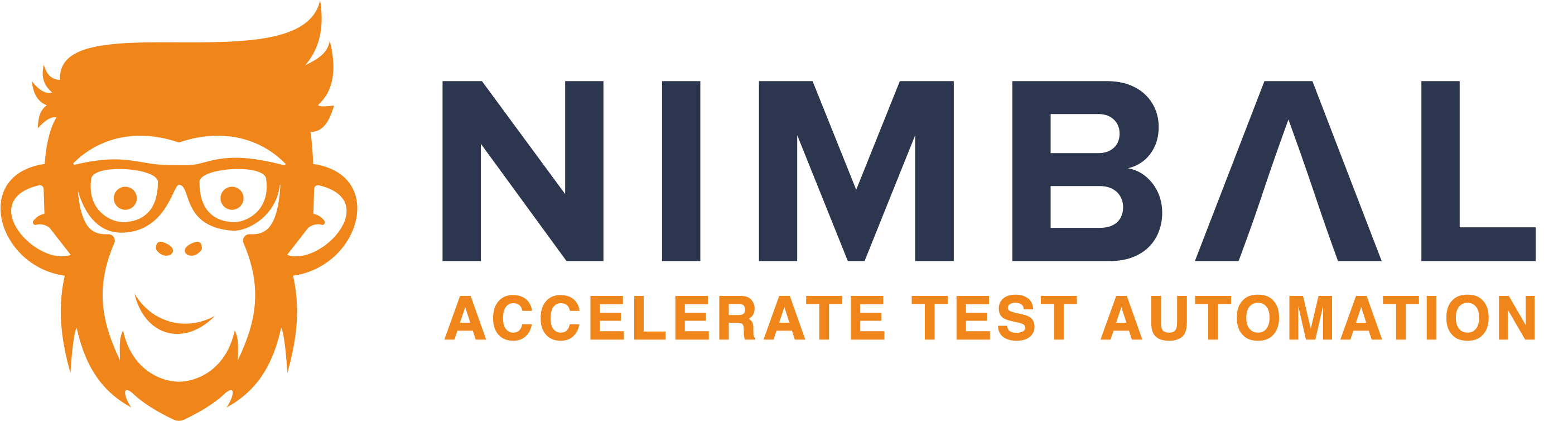


Recent Comments